Manage Profiles
Some FileMenu Tools commands allow you to manage profiles to save all the fields and options in a profile and later be able to quickly retrieve them. The window to manage the profiles is like the following:
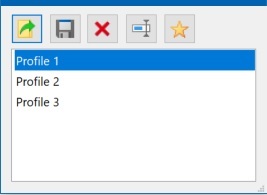
Load profile
Press on the Load button  (or press the Enter key) to load the selected profile and fill in all the fields and options in the window with the profile data.
(or press the Enter key) to load the selected profile and fill in all the fields and options in the window with the profile data.
Save profile
Press on the Save button  (or press the Ctrl + S keys) to save all the fields and options in the window to a new profile. The name you want to give the new profile will be requested.
(or press the Ctrl + S keys) to save all the fields and options in the window to a new profile. The name you want to give the new profile will be requested.
Delete profile
Press on the Delete button ![]() (or press the Del key) to delete the selected profile from the profile list.
(or press the Del key) to delete the selected profile from the profile list.
Rename profile
Press on the Rename button  (or press the F2 key) to rename the selected profile and give it another name.
(or press the F2 key) to rename the selected profile and give it another name.
Set default profile
Press on the Favorite button ![]() (or press the F12 key) to set the default profile. This profile will be loaded automatically and all the fields will be filled in with the data of this profile when the window is displayed.
(or press the F12 key) to set the default profile. This profile will be loaded automatically and all the fields will be filled in with the data of this profile when the window is displayed.
If you want to remove the default profile, then select the profile marked as default profile and press on the  button.
button.