Size of Folders
This utility lets you see the space in disk (size in bytes) occupied by all the files inside of the folders. If only a folder is selected, then the size of all its subfolders will be displayed; and if various folders are selected, then the size of these folders will displayed .
The window that will be shown is the following:
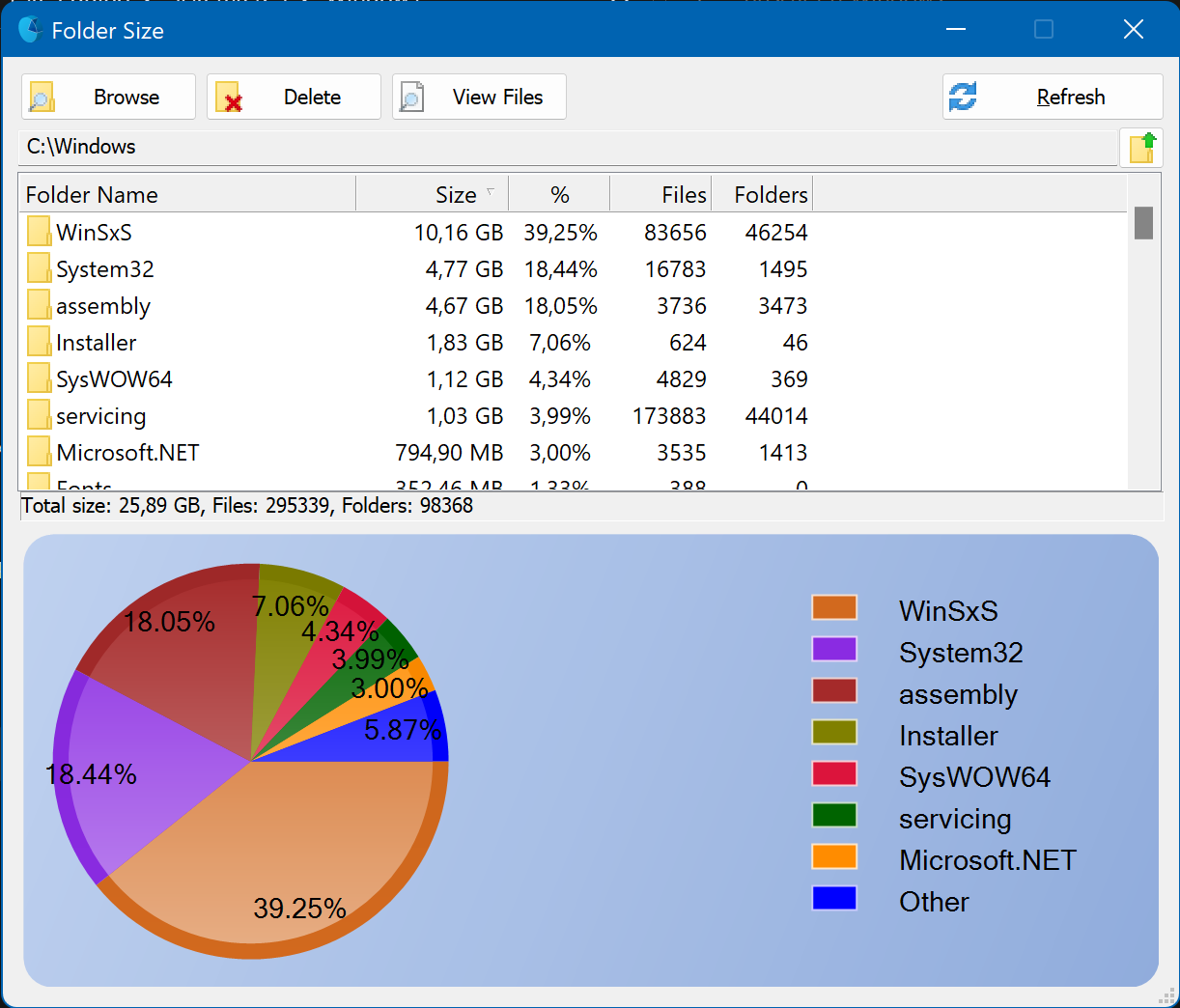
For every folder you can see the size, the percentage, the number of files and the number of folders. On bottom side of the window you can see a pie chart that shows graphically the percentage.
Double-click over a folder in the list to analyze the size of all its subfolders.
Press on ![]() button to analyze all the subfolders of the parent folder.
button to analyze all the subfolders of the parent folder.
Press on Browse button to open a Windows Explorer instance with the selected folder.
Press on Delete button to delete the selected folder in the list.
Press on View Files button to see the files that the selected folder contains, sort by size. Here you can localize the largest files and delete them.