Commands of FileMenu Tools
FileMenu Tools lets you add both custom commands and some build-in utilities in order to do operations over both files and folders from the Windows File Explorer. The built-in utilities are:
|
From Commands of FileMenu Tools tab of the configuration window, it is possible to configure both the custom commands and the built-in commands which will be displayed in the context menu of the Windows File Explorer. On left side of each command exists a check box. If this check box is checked, the command will be visible in context menu, in other case the command will be not visible.
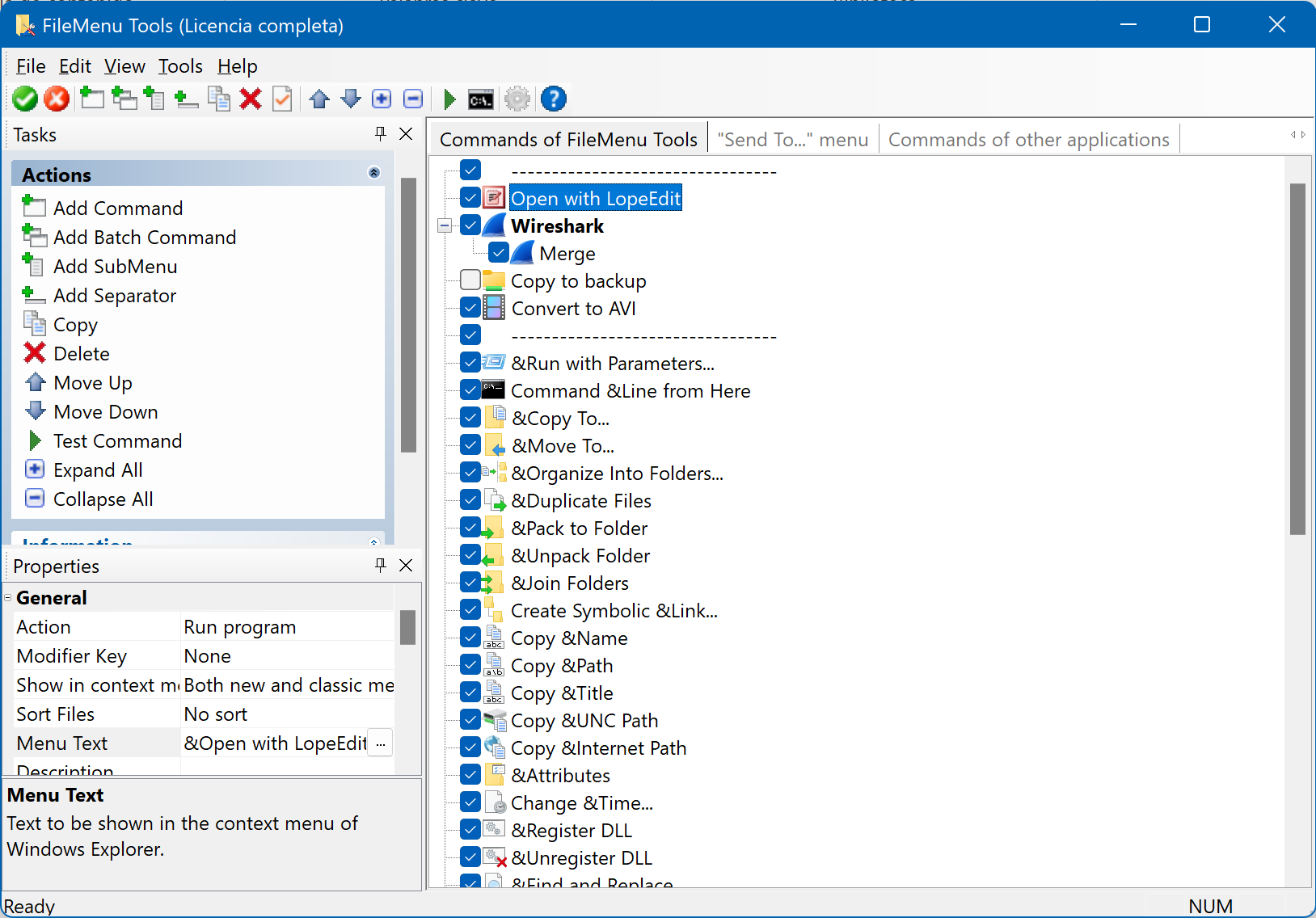
In both, the Actions panel and the toolbar, exist the following actions:
- Add Command. Add a new custom command.
- Add Batch Command. Add a new batch command.
- Add SubMenu. Add a new submenu to the context menu.
- Add Separator. Add a new separator.
- Copy. Create a copy of the current element with the same properties. This can only be done with custom commands or submenus.
- Delete. Remove the selected item. Only custom commands, submenus and separators can be removed. The build-in commands cannot be removed; if you wish to remove them from the context menu, you must uncheck the check box on left side of the command.
- Move Up. Move up the selected item.
- Move Down. Move down the selected item.
- Test Command. Run the selected command to test if is correctly configured. You can select the files/folders.
- Expand All. Expand all submenus in the tree view.
- Collapse All. Collapse all submenus in the tree view.
You can move the elements in the tree view by dragging and dropping them with the mouse pointer.

































