Find and Replace
This utility lets you find or replace a text recursively for all the files that a selected folder contains.
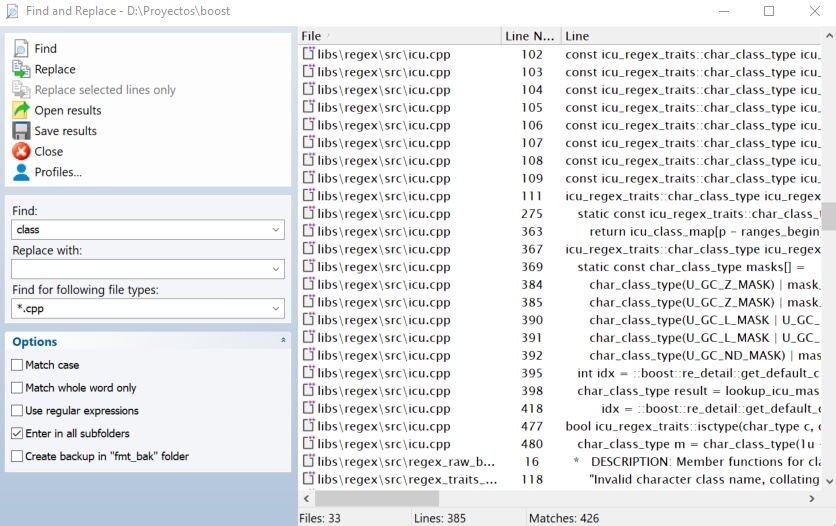
Find a text
In order to find a text, type the text you wish to search and the file types where you wish to search, and click on Find link.Then the text will be searched in all selected files. If Enter in all subfolders option is checked, all the files that the selected folders contain will be searched recursively. The results of the search will be displayed in the list on right side of the window. In this list you can see the file path, the line number and the line where the text was found to. If you do double click over an element in the list, the file will be opened with the associated application.
Replace a text
In order to replace a text with other text, type the text you wish to search, the text you wish to replace, and the file types where you wish to search, and click on Replace link. Then the text will be replaced in all selected files. If Enter in all subfolders option is checked, all the files that the selected folders contain will be replaced recursively. The results of the replacement will be displayed in the list on right side of the window. In this list you can see the file path, the replaced line number, and the line where the text was replaced.
Also it is possible to replace a text in specific lines into the files found in a previous search. In order to do this, when a search has finished, you must select the lines which you wish to replace and click over Replace selected lines only. When you do this, the text will be replaced in selected lines only.
Open and save the search results
After ending the searching or the replacing, the results are shown in a list. In this list is shown the file name, the line number, and the line text. It is possible save these results in a file by clicking over Save results link. In order to recover the results, you must click over Open results link.
Options
You can use the following options:
- Match case. If checked, all the characters of the text must match exactly with case.
- Match whole word only. If checked, the text must be limited with blank spaces or separated characters.
- Use regular expressions. If checked, you will may use regular expressions for the search text.
- Enter in all subfolders. If checked, the search process will search recursively in all subfolders that the selected folders contain.
- Create backup in "fmt_bak" folder. If checked, previously to replace a file, the file will be copied to subfolder named "fmt_bak". This subfolder will be created in the same folder where the modified file is located.
Profiles
If you use an specific configuration many times, it is possible save all the configuration in profiles and later you may recover the configuration quickly. Click on Profiles... link to manage the profiles.