Run from command line
The built-in tools of FileMenu Tools can also be run from the command line. This allows, for example, to create shortcuts or scripts to automate the execution of these tools.
To run a built-in tool you must use the executable cmdfmt.exe on 32-bit systems or cmdfmt64.exe on 64-bit systems. This executable is in the installation folder of FileMenu Tools (usually "C:\Program Files\LopeSoft\FileMenu Tools"). The way to run the tool from the command line would be as follows:
> "C:\Program Files\LopeSoft\FileMenu Tools\cmdfmt64.exe" <tool> <properties> <file(s)>
Where <tool> is the name of the tool you want to run, <properties> are the properties that the tool supports and <file(s)> are the files that will be used for the tool.
The properties depend on the tool you want to run. Each property will be of the form /Name:Value.
The files can be one or more files separated with a blank space. You can also use wildcards such as * and ?. This allows great flexibility to pass to the tool all the files that a folder contains and with a specific extension. For example, indicating "* .doc * .pdf" will pass all files that are in the current folder that have both the extension .doc and .pdf. If for example "*" is specified, then all the files and folders contained in the current folder will be passed. It is also possible to indicate relative paths; for example: "./logs/*.txt" will pass all files with extension .txt in subfolder "logs".
From the configuration window of FileMenu Tools there is a tool that allows to automatically generate the complete command line with all its arguments. To open this tool go to the menu "Tools/Run from command line ...". A window like the following will be displayed:
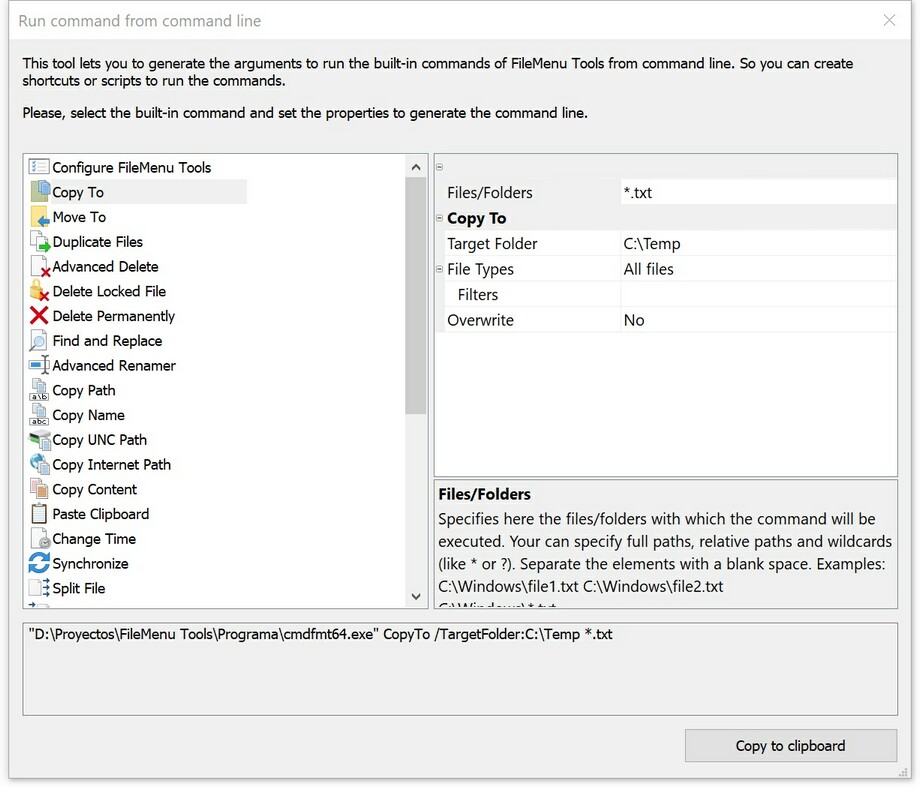
To generate the command line simply select the tool from the left side and on the right side will show all the properties that the tool supports. Fill in the properties as needed and it will automatically display the command line with all its arguments at the bottom of the window. You can copy this command line and paste it where you need it (shortcut, batch file, or directly to command line window). The tool will run in the same way as if it were done from the context menu of Windows Explorer.