Change Time
This utility changes the creation time, the last write time and the last access time of the selected files in the Windows Explorer.
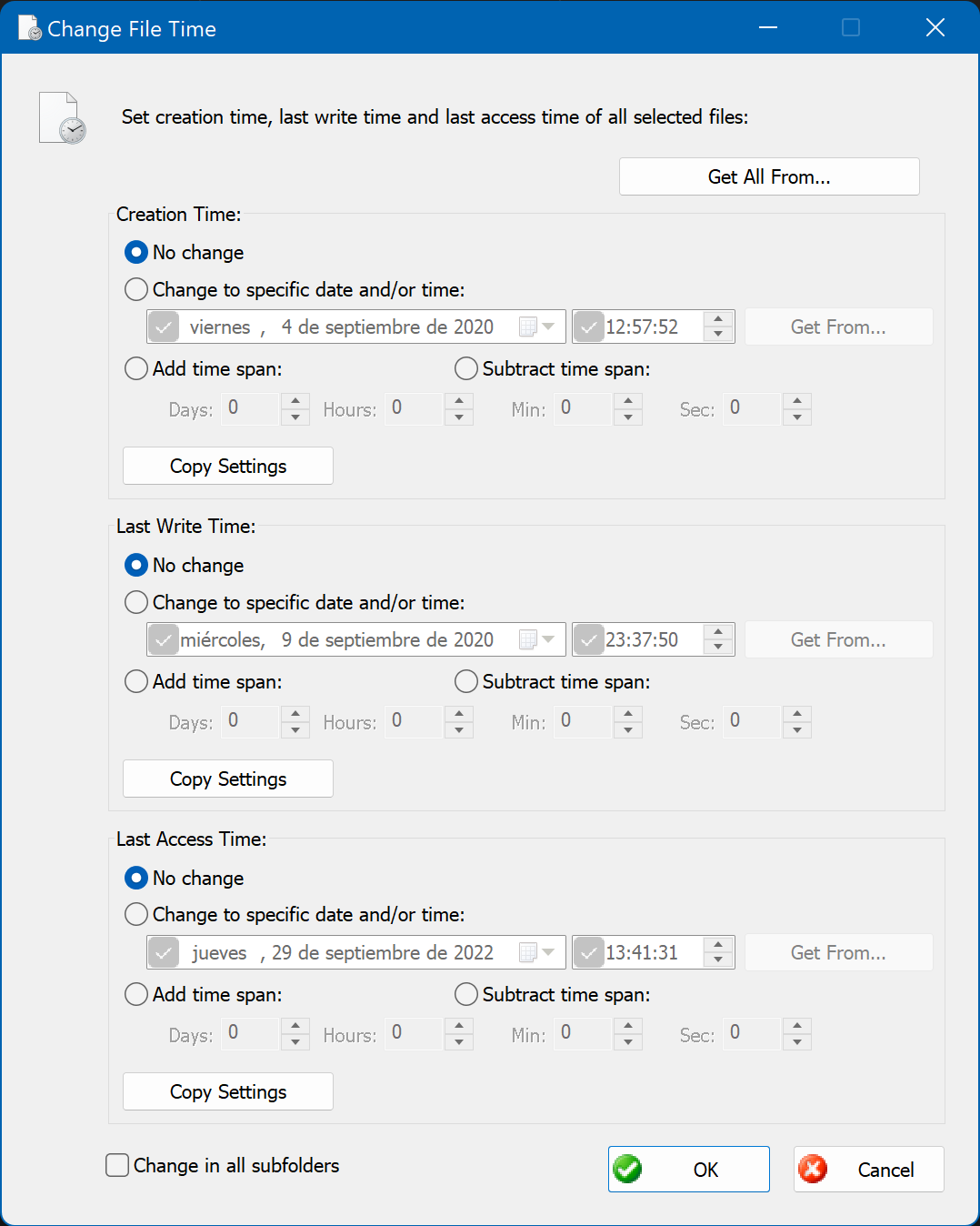
With each type of date there are four options:
- Not change.
- Change to specific date and/or time. Enter the date and/or the time in the corresponding fields. If you uncheck the date checkbox, then the date will not be changed; and if you uncheck the time checkbox, then the time will not be changed. So it is possible to change at once both the date and the time, or only one of them. If you click on Get From button, then a menu will be displayed and you can choose to set the date/time from different origins: current time, older time of the selected files, newer time of the selected files, specific file in disk (you can browse and select this file from a dialog box).
- Add time span. Enter the days, hours, minutes and seconds in the corresponding fields, and that time span will be added to original time of each file.
- Subtract time span. Enter the days, hours, minutes and seconds in the corresponding fields, and that time span will be subtracted from original time of each file.
Click on Copy Settings button to copy this file time in the other file times.
If any selected element is a folder, you can check Change in all subfolders check box. If you check this option, then the time will be changed on all the files that the selected folder contains, recursively.