Full License
You must to purchase and register a full license of FileMenu Tools to enable the following features:
- Custom commands
- Unlimited number of files/folders. The free license only lets you use the FileMenu Tools commands with up 20 files/folders
- Run the FileMenu Tools commands from command line with "cmdfmt64.exe" application.
Click here to purchase a full license of FileMenu Tools. Once you purchase a license, you will receive a license key to your email tray. You can activate the license key by clicking on "Help/License" menu item in the FileMenu Tools configuration window. The following dialog box will be displayed:
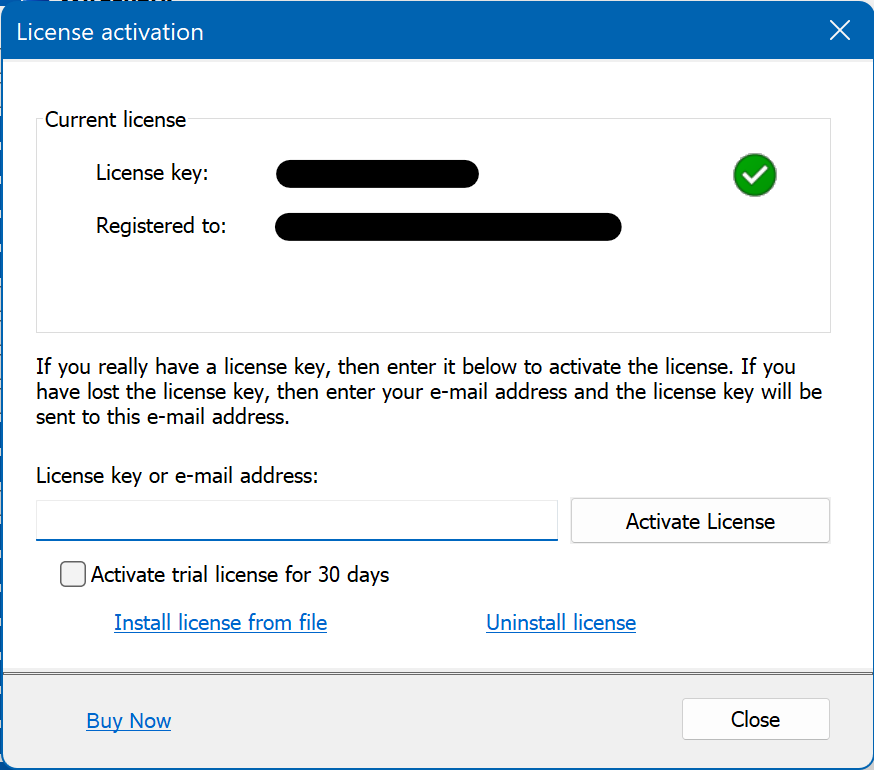
Activate a license key online
Enter the license key in the edit box and press the "Activate License" button. FileMenu Tools will connect with licensing server to register the license key with your computer. ´Therefore it is necessary to have Internet connection. You also must check that FileMenu Tools is not blocked by firewalls. FileMenu Tools connects with the following server: https://www.lopesoft.com.
When the license key is activated, a hardware ID is calculated to identify the computer, and this hardware ID is associated with the license key in the licensing server. So the licensing server can know on how many computers the license is registered, and it can check that the number of computers on which the license was purchased is not exceed.
If you stop using FileMenu Tools in a computer where you have activated a license, then you can uninstall the license in this computer to decrease the counter in the licensing server and so you can re-use the license key in other computer.
Activate a license key offline
If the computer where you use FileMenu Tools don't have Internet connection or FileMenu Tools can't connect with licensing server, then you can try to register the license key offline (however this process is more laborious). To register the license key offline you must have other computer with Internet connection (it is not necessary to have installed FileMenu Tools in this computer) and download a license file to install it in the computer where you use FileMenu Tools. You must do this with the following steps:
- From the computer where you use FileMenu Tools, run the following command (replace <license_key> with your license key):
"C:\Program Files\LopeSoft\FileMenu Tools\FileMenuTools64.exe" /license:activate <license_key> /offline - An URL will be copied to the Clipboard to download the license file.
- From the computer with Internet connection, open an Internet browser and paste the URL in the address bar, and then download the license file. Copy this file in the computer where you use FileMenu Tools.
- From the computer where you use FileMenu Tools, click on "Install license from file" and select the license file. Then the license will be registered correctly in this computer.
Uninstall license
If you want re-use the license key in other computer, then you can unregister it from a computer to register in the other computer. This is done by clicking on "Uninstall license". As when activating the license key, the computer must have Internet connection to connect with licensing server on https://www.lopesoft.com
Try full license
It is possible to activate a full license for 30 days for free. So you can try all features of FileMenu Tools before purchasing.
In order to activate a trial license press on "Activate trial license for 30 days" or enter TRIAL in the license key edit box, then press on "Activate License" button. The trial license will be activated for 30 days and you can use all features of FileMenu Tools during this time. When this time has elapsed, then FileMenu Tools will go back to the free license, unless you purchase and activate a full license.
Loss of license key
If you lose the license key, then you can recover it. Enter the email address used when you purchased the license in the edit box of the License activation window and press on "Activate License". Your license key will be sent to this email address.
Automate license activation/deactivation
FileMenu Tools executable admits some parameters to automate the license activation/deactivation from command line. The parameters are the following:
|
/license Opens the "License activation" dialog box. |
|
/license:activate <license_key> [/offline] [/s] Activates a license key in the computer.
|
|
/license:remove [/s] Uninstalls the license key in the current computer, so you can re-use the license key on other computer.
|
|
/license:hardwareid Displays the hardware ID of the current computer. This hardware ID is used to associate the computer with the license key when it is activated. |