FileMenu Tools is an application which lets you customize the context menu of Windows File Explorer.
|
Built-in Utilities Add some built-in utilities that perform operations on files and folders. |
Custom Commands Add custom commands which run a specific action (run an external program, copy/move/delete/rename files, send files as attachments to e-mail recipients) |
Send To Menu Add, delete and modify the "Send to..." menu entries. |
Commands of other apps Enable/disable commands which are added by other applications to the context menu. |
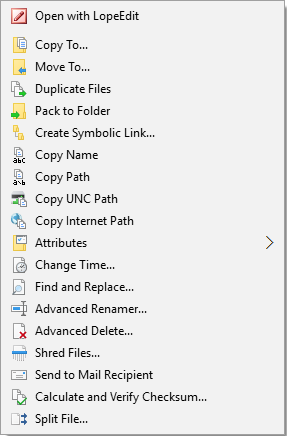 |
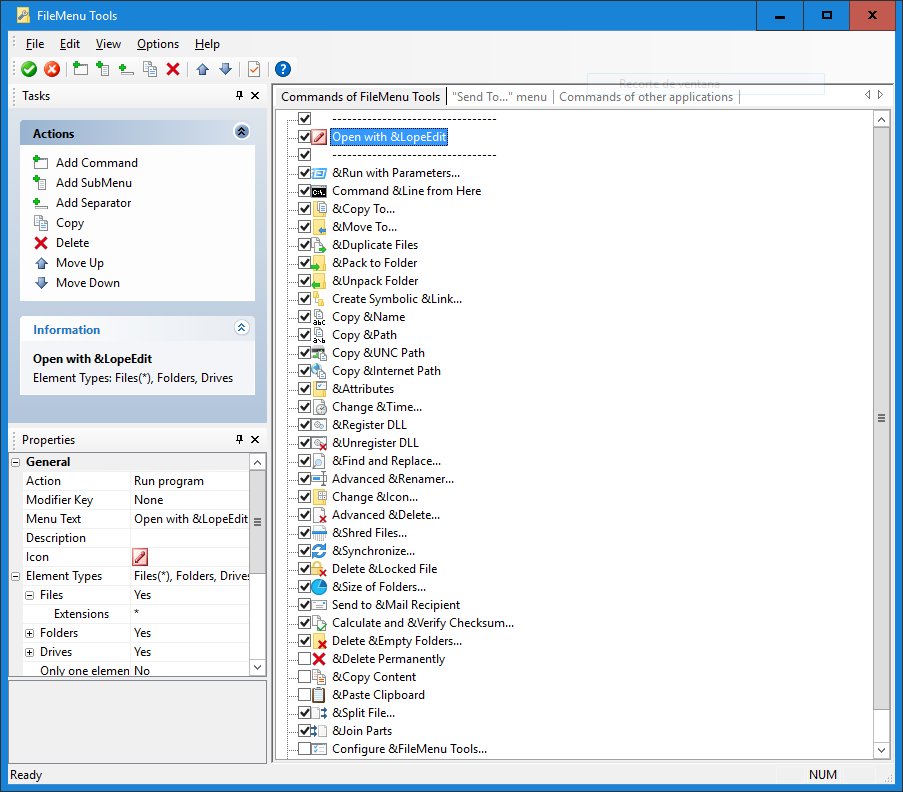 |
Built-in Utilities
Sync Folders
Element types:folders |
Extended Delete
Element types:folders |
Find and Replace
Element types:files and folders |
Advanced Renamer
Element types:files and folders |
Delete Locked FileDelete files which are locked by any application and cannot be deleted normally. Element types:locked files |
Delete PermanentlyDelete the selected elements WITHOUT moving them to the Recycle Bin. Element types:files and folders |
Change Icon
Element types:folders |
Run With Arguments
Element types:files (.exe, .com, .bat) |
Command Line From HereOpen a command line window in the selected folder. Element types:folders |
Attributes
Element types:files and folders |
Split File
Element types:carpetas |
Join FilesJoin parts of a file which were previously split. Element types:files (.prt) |
Copy ToCopy the selected elements to another folder. Filters may be specified in order to copy specific file types. Element types:files and folders |
Move ToMove the selected elements to another folder. Filters may be specified in order to move specific file types. Element types:files and folders |
Copy Name to ClipboardCopy the name of the all selected elements to the clipboard. Element types:files and folders |
Copy Path to ClipboardCopy the paths of the all selected elements to the clipboard. Element types:files and folders |
Copy UNC Path to ClipboardCopy the paths of the all selected elements in UNC format (\\machine\SharedResource\Path) to the clipboard. Element types:files and folders |
Copy Internet Path to ClipboardCopy the paths of the all selected elements in Internet format (file:///Path) to the clipboard. Element types:files and folders |
Copy Content to ClipboardCopy the content of the selected element to the clipboard. If a folder is selected, all element names in that folder will be copied. Element types:files and folders |
Append ClipboardAppends the copied text in the Clipboard at the end of the selected file. The selected file must be a text file (either ANSI or UNICODE). Element types:files and folders |
Save ClipboardCreates a new file with the Clipboard content. It works with both text and images. Element types:files and folders |
Delete Empty FoldersRecursively delete folders which do not contain files. Element types:folders |
Change Time
Element types:files and folders |
Size of Folders
Element types:folders |
Register DLLRegister a DLL in Windows. Element types:files (.dll, .ocx) |
Unregister DLLUnregister a DLL. Element types:files (.dll, .ocx) |
Create New FolderCreate a new folder in the selected folder. Element types:folders |
Send to Mail RecipientSend an e-mail with the selected elements as attachments. Element types:files and folders |
Shred FilesShred the selected files so it is impossible to recover the files with recovery tools. Element types:files and folders |
Duplicate FilesCreate a new copy of the selected elements in the current folder. Element types:files and folders |
Pack To FolderCreate a new subfolder in the current folder and move all the selected elements into this subfolder. Element types:files and folders |
Unpack FolderMove all the elements in the selected folders into the parent folder, then delete these empty folders. Element types:folders |
SelectSelect elements in Windows File Explorer by their type. This utility does not work in Windows 7 or later. Element types:folders |
Create Symbolic LinkCreate a symbolic link which is referenced to the selected element. It only works in Windows Vista or later. Element types:files and folders |
Calculate and Verify ChecksumCalculate and verify the checksums of the selected elements. By calculating the checksum of a file, you can verify if the file has been modified. Element types:files |
Convert Image Format
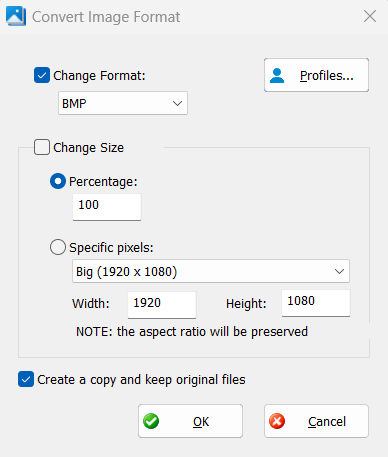
Converts the image format and/or size of the selected image files. The supported image formats are BMP, JPEG, PNG, GIF and TIFF. Element types:files (.bmp,.jpg,.jpeg,.png,.gif,.tiff) and folders |



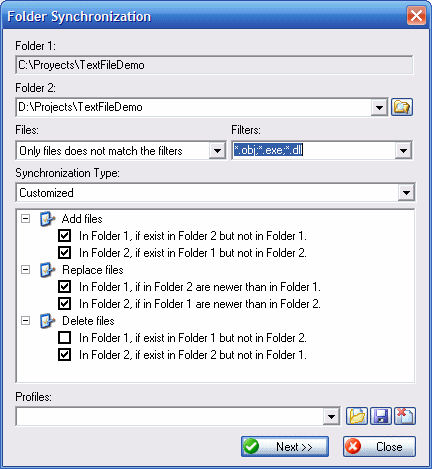 The synchronization type (unidirectional, bidirectional, etc.) and the file types to be synchronized may be specified.
The synchronization type (unidirectional, bidirectional, etc.) and the file types to be synchronized may be specified.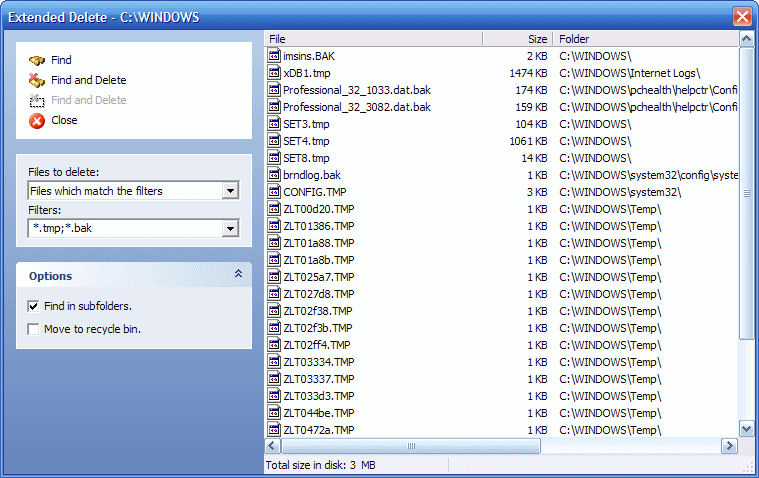 Recursively delete specific file types from a folder. The file types may be specified with wildcards, for example: *.txt, *.t??, etc.
Recursively delete specific file types from a folder. The file types may be specified with wildcards, for example: *.txt, *.t??, etc.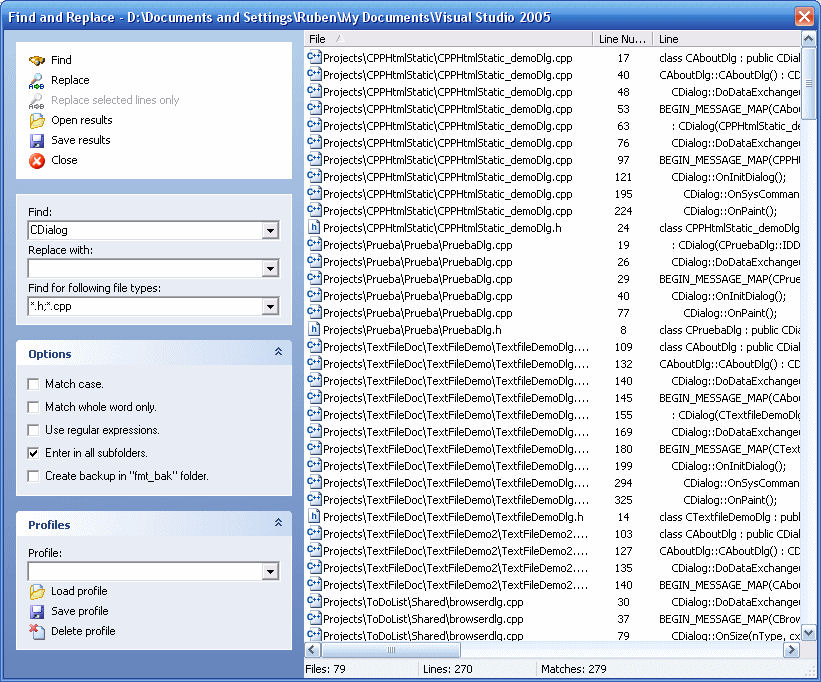 Find and replace a text string in all selected files. Regular expressions are supported.
Find and replace a text string in all selected files. Regular expressions are supported.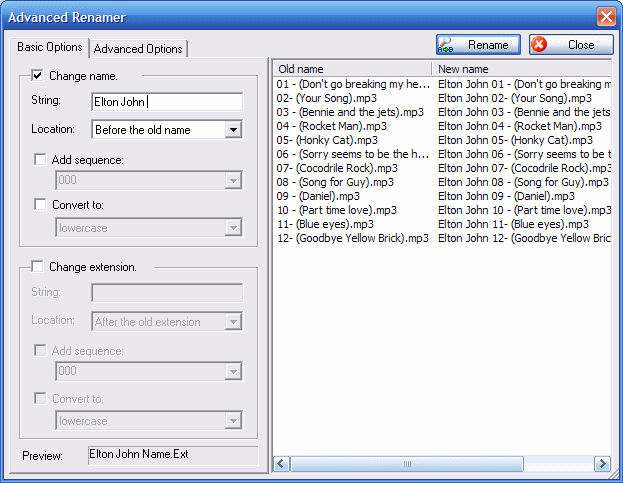 Rename all selected elements according to specified rules.
Rename all selected elements according to specified rules.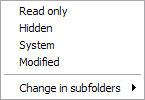 Display a submenu which lets you change the attributes of the selected elements. If a folder is selected, it is possible to change the attributes recursively.
Display a submenu which lets you change the attributes of the selected elements. If a folder is selected, it is possible to change the attributes recursively.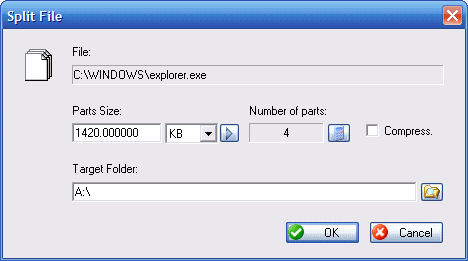 Split the selected file into multiple parts.
Split the selected file into multiple parts.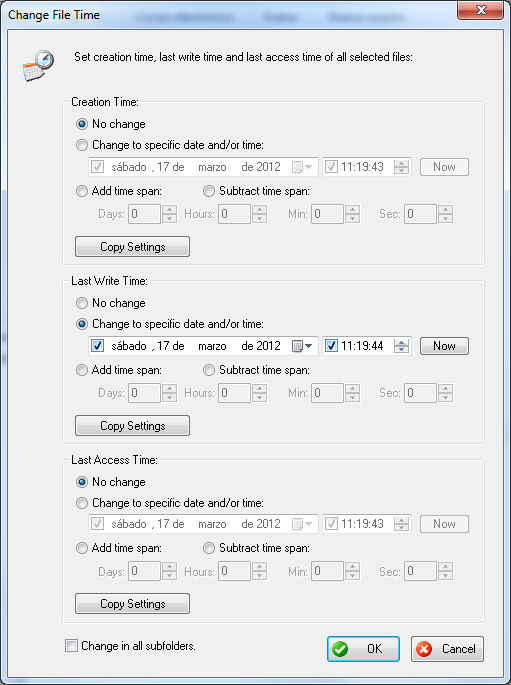 Change the creation time, the last access time and/or the last modified time of the selected elements. If a folder is selected, it is possible to change the time recursively into subfolders.
Change the creation time, the last access time and/or the last modified time of the selected elements. If a folder is selected, it is possible to change the time recursively into subfolders.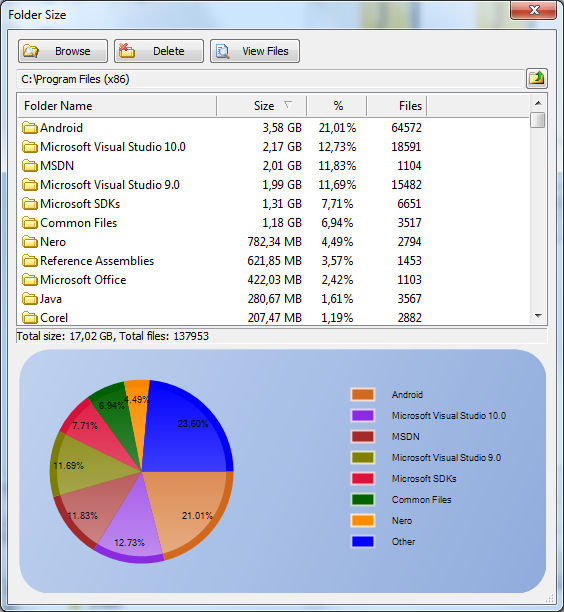 Display the size of the folders.
Display the size of the folders.
